
Alfred는 Running with Crayons Ltd.에서 개발한 macOS용 애플리케이션 런처 및 생산성 소프트웨어입니다. Running with Crayons Ltd는 2010년 Andrew Pepperrell (@prepeller)과 Vero Pepperrell (@vero)에 의해 설립되었습니다. 맥을 사용하면서 Alfred를 사용하지 않는다는 것은 매우 슬픈 일입니다. 앞으로 글과 경험을 나누는 일로 살아야한다면 효율성과 생산성을 위해 하나 둘 도구를 찾게 되는데 결국은 구하게되는 'Alfred 알프레드'. 저는 파워팩을 구입하여 알프레드 5를 사용 중입니다.
쓸모있었던 알프레드 도구를 하나씩 모아보고 설정을 최적화하는 기록을 적어봅니다. 맥OS에서 알프레드를 사용하는 사람이라면 피할 수 없는 시간이네요.
단축키 조절
⌘ + space
우선은 ⌘ + space 키를 알프레드를 호출하는데 사용하기 위해서, 시스템이 사용하고 있는 spotlight의 단축키를 ⌥ + space로 변경해 줍니다. 맥OS의 버전에 따라 시스템 설정에서 변경 위치가 다르겠지만, 설정 검색에서 spotlight를 찾아 '키보드 단축키'를 ⌥ + space로 '시리 및 spotlight'에서 단축키를 ⌥ + space 길게 누르기로 변경해줍니다.
⌥ + ⌘ + /
위 단축키를 File Search에 할당했습니다. 네비게이션 숏컷 ← → 키를 사용하고 ↩ 키를 폴더를 여는데 배당하였습니다.
^ + ⌥ + ⌘ + /
위 단축키는 Universal Acitons에 할당했습니다. Action Ordering은 체크해두어 자주 쓰는 Action을 가까이 두도록 합니다.
^ + ⌥ + /
위 단축키는 Clipboard History에 할당했습니다. 클립보드 히스토리는 3개월, 이미지는 24시간, 파일리스트는 24시간 저장으로 두었으며 복사 단축키를 빠르게 두번 누를 경우 클립보드에 연결되어 복사되도록 해두었습니다.
^ + ⌘ + /
위 단축키는 Snippets으로 할당하였습니다. Automatically expand snippets by keyword를 체크해두도록 합니다. 스니펫은 글쓰기에 자주사용하는 문자, 한자, 그리스어, 날자입력 등등을 입력해두었습니다.
⌥ + /
위 단축키는 Music에 할당하였습니다. 알프레드는 아주 가볍게 많음 음악들을 추적해 들을 수 있습니다.
웹서치
아래의 Search URL을 사용합니다.
1. Pubmed
https://pubmed.ncbi.nlm.nih.gov/?term={query}
2. Google Scholar
https://scholar.google.com/scholar?hl=en&as_sdt=0%2C5&q={query}&btnG=
3. Science Direct
https://www.sciencedirect.com/search?qs={query}
4. 학술정보연구서비스 RISS
https://www.riss.kr/search/Search.do?isDetailSearch=N&searchGubun=true&viewYn=OP&queryText=&strQuery=asdfasdaf&exQuery=&exQueryText=&order=%2FDESC&onHanja=false&strSort=RANK&p_year1=&p_year2=&iStartCount=0&orderBy=&mat_type=&mat_subtype=&fulltext_kind=&t_gubun=&learning_type=&ccl_code=&inside_outside=&fric_yn=&db_type=&image_yn=&gubun=&kdc=&ttsUseYn=&l_sub_code=&fsearchMethod=search&sflag=1&isFDetailSearch=N&pageNumber=1&resultKeyword=&fsearchSort=&fsearchOrder=&limiterList=&limiterListText=&facetList=&facetListText=&fsearchDB=&icate=re_a_kor&colName=re_a_kor&pageScale=10&isTab=Y®nm=&dorg_storage=&language=&language_code=&clickKeyword=&relationKeyword=&query={query}
5. 한국학술정보 KISS
https://kiss.kstudy.com/Search/Result?field=0&query={query}&isDetail=N
6. 디비피아 DBPIA
7. 국회 전자도서관
https://dl.nanet.go.kr/search/searchInnerList.do?queryText={query}%3AALL_NI_TOC%3AAND&query={query}
8. 네이버
https://search.naver.com/search.naver?where=nexearch&sm=osp_hty&ie={inputEncoding}&query={query}
9. 네이버 영어사전
https://dict.naver.com/dict.search?dicQuery={query}&query={query}
10. 파파고 번역
https://dict.naver.com/dict.search?dicQuery={query}&query={query}
11. 브런치 검색
https://brunch.co.kr/search?q={query}
12. 카카오맵 검색
https://map.kakao.com/?q={query}&service=opensearch
13. 나무위키 검색
https://namu.wiki/w/{query}
그리고 설정 > Features > Default Results > Fallbacks > Setup fallback results > 오른쪽의 +버튼 누르고 > 커스텀서치에서 미리 등록된 서치를 클릭하여 순서를 잡아주어 기본검색을 변경합니다.
아래처럼 아이콘을 달아주면 보다 보기 좋습니다.




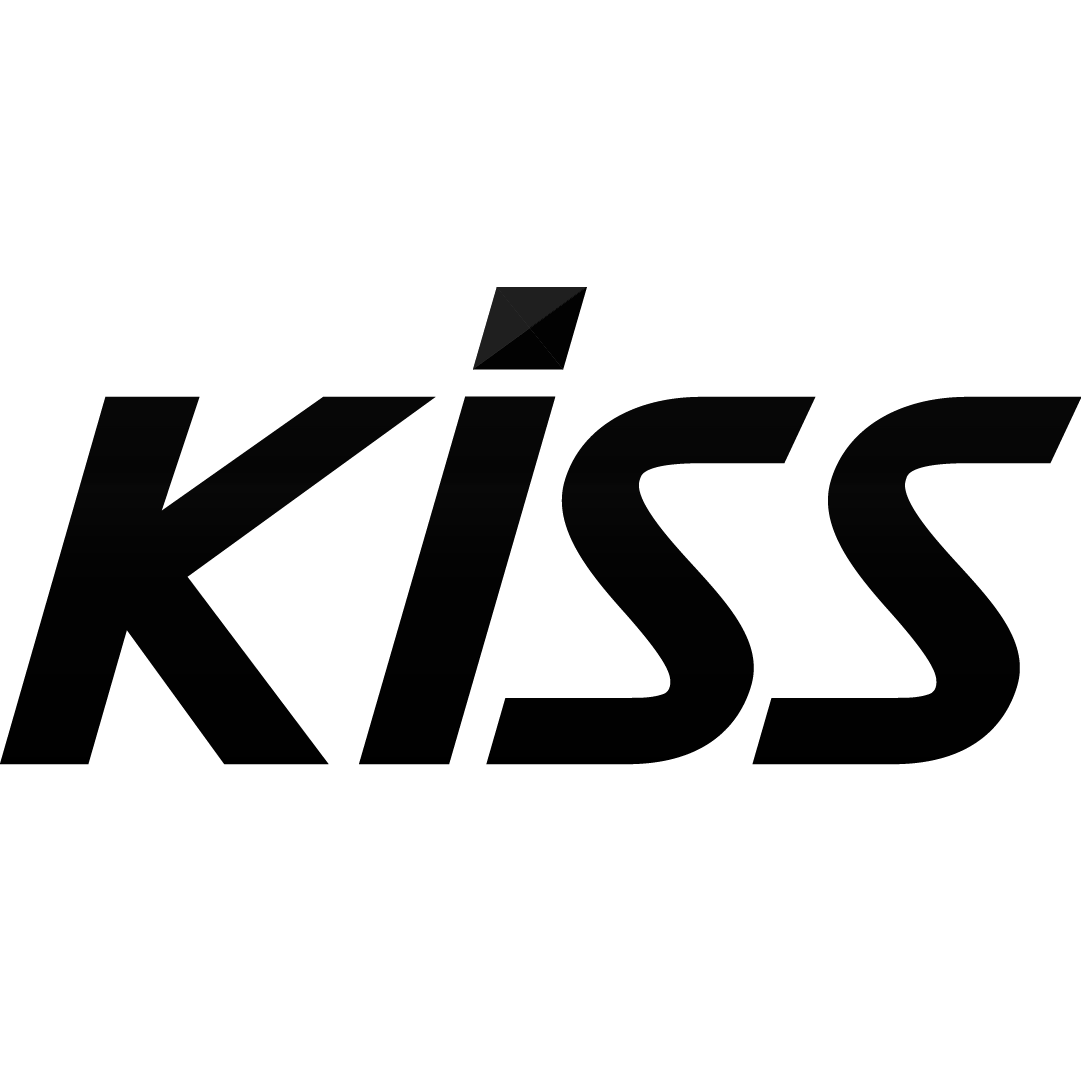

단축키 워크플로우
각 방법은 Alfred Workflow에서 Hotkey → OpenURL로 사용하는 것입니다. Hotkey의 Argument 옵션을 Selection in macOS로 하면 좋습니다.
1. 구글 번역을 돌려보자.
https://translate.google.com/m?sl=시작언어&tl=도착언어&hl=인터페이스언어&q=번역문장
sl - 시작언어 ex) auto for autodetection
tl - 도착언어 ex) ko for Korean
q - 번역문장
hl - 인터페이스 언어 ex) ko for Korean
ie - 입력 인코딩 UTF-8 // encoding of the input (default: utf-8)
oe - 출력 인코딩 UTF-8 // encoding of the output, the results (default: utf-8)
2. 파파고를 돌려보자.
https://papago.naver.com/?sk=auto&tk=ko&st={query}
sk - 시작언어
tl - 도착언어
st - 번역문장
3. 논문을 찾아보자.
http://sci-hub.ru/{query}
독립 워크플로우
1. 아이폰에 메시지를 보내자.
*참고 : https://eay.cc/2013/alfred-workflow-imessage-to-friend/
property recipient: "FRIEND1_IMESSAGE"
아래 링크에서 워크플로우를 다운받고, Keyword에서 메시지를 쓰게 될 상대 이름을 적습니다. 그리고 Run NSAppleScript에서 위 부분의 FRIEND1_IMESSAGE를 +821012345678 형식의 전화번호로 변경합니다.
2. 우편번호 검색을 해보자.
*참고 : https://github.com/kyungw00k/alfred-kozip-workflow
<title>${i.postcode5}\n${i.addr}</title>
<subtitle>${i.ko_common} ${i.ko_doro} ${i.building_name ? '(' + i.building_name + ')' : ''} ${i.postcode5}</subtitle>
<subtitle mod="ctrl">${i.en_doro} ${i.en_common} ${i.postcode5}</subtitle>
<subtitle mod="shift">${i.en_jibeon} ${i.en_common}</subtitle>
<subtitle mod="fn">${i.ko_common} ${i.ko_jibeon}}</subtitle>
<subtitle mod="cmd">카카오 지도에서 보기</subtitle>
<arg>${JSON.stringify(i)}</arg>
위 링크에서 워크플로우를 다받고, postcode.js를 위처럼 수정하여 여섯자리 우편번호를 제거하는 것이 좋습니다.
Advanced Option
여기에서는 특벼히 알프레드가 한글 키보드로 작동하도록 '2-Set Korean'으로 강제하였습니다.
필요하다면 설정을 동기화 폴더에 설정해 둘 수도 있습니다. 동기화는 Alfred.alfredpreferences 파일을 통해 이루어지며, Dropbox이용을 권장하고 있습니다만, icloud 사용에 큰 문제는 없었습니다.
*참고
- Tiberiu Cristian Leon. Google Translate Query Parameters. Blogspot.com https://letconex.blogspot.com/2017/12/google-translate-query-parameters.html (2017).
- Grund, S. Alfred Workflow: iMessage to Friend. @eaybot https://eay.cc/2013/alfred-workflow-imessage-to-friend/ (2021).
댓글